Installasi tinc-vpn di linux
Kita akan install Tinc vpn di 2 buah komputer dengan nama jaringan myvpn
Pastikan firewall membuka port 655 dan yang perlu diperhatikan folder dan file yang akan dibuat secara manual sbb:
/usr/local/etc/tinc/
/myvpn/
tinc.conf
tinc-up
tinc-down
/hosts/
server
client
Lakukan di kedua Komputer langkah ini:
1. Download file tar.gz di www.tinc-vpn.org kemudian lakukan installasi
2. masuk ke folter /usr/local/etc
di komptuer 1 masukan di tinc.conf dengan :
berikan hak akses ke file-file tinc
untuk memastikan kedua komputer terhubung, lakukan ping ke ip address yang dikonfigurasikan.
Pastikan firewall membuka port 655 dan yang perlu diperhatikan folder dan file yang akan dibuat secara manual sbb:
/usr/local/etc/tinc/
/myvpn/
tinc.conf
tinc-up
tinc-down
/hosts/
server
client
Lakukan di kedua Komputer langkah ini:
1. Download file tar.gz di www.tinc-vpn.org kemudian lakukan installasi
2. masuk ke folter /usr/local/etc
cd /usr/local/etcmasuk ke folder myvpn dan buat file tinc.conf
mkdir -p tinc/myvpn/hosts
cd /usr/local/
mkdir -p var/run
cd /usr/local/etc/tinc/myvpn
vi tinc.conf
di komptuer 1 masukan di tinc.conf dengan :
# ------- server -------
Name = server
Device = /dev/net/tun
ConnectTo = client
di komptuer 2 masukan di tinc.conf dengan :
# ------- client -------
Name = client
Device = /dev/net/tun
ConnectTo = server
di kedua komputer lakukan perintah :
tincd -n myvpn -K
akan terbentuk file private key dan public_key.
masuk ke folder hosts akan secara otomatis ada file server dan client dan lakukan edit di masing masing komputer. tambahkan diatas public key yang sudah ada kode berikut :
di komputer1 (server) :
# ------- server -------
# /usr/local//etc/tinc/myvpn/hosts/server
Address = 222.222.222.222 (ip public komputer1)
Subnet = 10.0.7.1/32
# Public key dibawah ini
di komputer 2 (client)
# ------- client -------
# /usr/local/etc/tinc/myvpn/hosts/client
Address = 111.111.111.111 (ip public komputer2)
Subnet = 10.0.7.2/32
# Public key dibawah ini
langkah terikahir di masing-masing komputer buat 2 file tinc-up dan tinc-down
di komputer 1
# /usr/local/etc/tinc/myvpn/tinc-up
ifconfig $INTERFACE 10.0.7.1 netmask 255.255.255.0
# /usr/local/etc/tinc/myvpn/tinc-down
ifconfig $INTERFACE down
di komputer 2
# /usr/local/etc/tinc/myvpn/tinc-up
ifconfig $INTERFACE 10.0.7.2 netmask 255.255.255.0
# /usr/local/etc/tinc/myvpn/tinc-down
ifconfig $INTERFACE down
chmod u+x /usr/local/etc/tinc/myvpn/tinc-*sampai disini konfigurasi tinc vpn sudah selesai. aktipkan dengan perintah :
/usr/local/sbin/tincd -n myvpn -d3
untuk memastikan kedua komputer terhubung, lakukan ping ke ip address yang dikonfigurasikan.
Untuk menelusuri kesalahan konfigurasi dapat memberikan perintah:
tincd -n myvpn -d5 -D
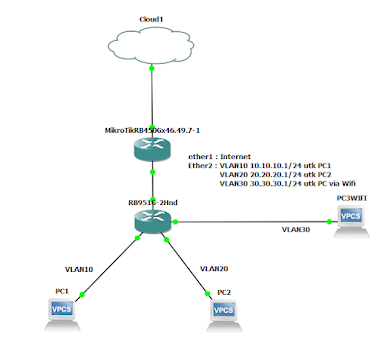
Comments